Have you ever read a PDF document and noticed a tooltip when you hovered over an image? Did you notice that the information didn’t looked like it’s supposed to be there? It shouldn’t, it’s not pretty and it annoys me ![]()
Not only does this happen in my own documents, I’ve see this in official documents of (major) companies.
Alternative text
So why is there a tooltip when you hover over an image in a PDF document? Because the PDF document was a Microsoft Word document once and got exported to a PDF. But when you read the Microsoft Word document the tooltip is not visible, not even when you hover the image.
The tooltip is displayed because an alternative text is set for the image. When you export the image to PDF the alternative text is considered as important information about the image.
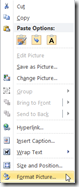 So where can you find his alternative text of an image? Select an image, open the context menu (right-click) and select Format Picture. In the Format Picture dialog select Alt Text.
So where can you find his alternative text of an image? Select an image, open the context menu (right-click) and select Format Picture. In the Format Picture dialog select Alt Text.
When and how is the Alt text filled
There are multiple methods of inserting an image into a Word document:
- Via the toolbar Insert > Picture
- Dragging from Windows Explorer into Microsoft Word
- Copying from Internet Explorer and pasting into Microsoft Word
1. Via the toolbar Insert > Picture
If you insert a picture via the toolbar via Insert > Picture and then browse for the image (the cumbersome way) the alternative text is empty. If you export the document to PDF and hover above the image nothing is shown.
2. Dragging from Windows Explorer into Microsoft Word
Now if you open a Windows Explorer and browse to a folder containing an image, pick it and drag it into you Microsoft Word document (the easiest and most used way?) the alternative test is filled with the location of the image. That’s nice, now you know here you stored the image ![]()
But if you export the document to PDF and hover above the image, the rest of the world know this as well.
3. Copying from Internet Explorer and pasting into Microsoft Word
If you see an image on a webpage and copy the image (via the context menu) and paste it into a Microsoft Word document, the alternative text is filled with the URL. Can be useful.
But again, if you export the document to PDF and hover above the image a tooltip is shown. And for you’re convenience, if the image contained a URL it is copied into your document as well!
Example document
You can download an example Word and PDF document here : Example documents
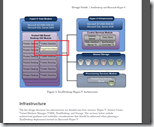
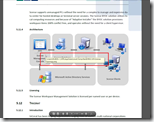
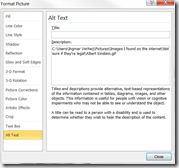
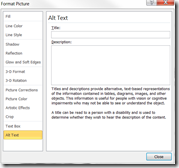
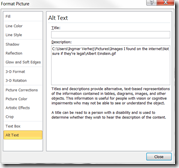
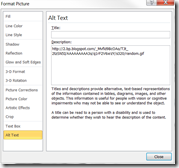

Thanks a lot. Was looking for this.
thanks, was looking for this option as I had to edit my previous resume where I had used this option and then forgot where to look for to make changes after couple of years 🙂