 I wanted to backup the data from my Synology DS212+ NAS to an offsite, secure, location so that I can retrieve my data in case of an emergency.
I wanted to backup the data from my Synology DS212+ NAS to an offsite, secure, location so that I can retrieve my data in case of an emergency.
After some research I ended up at CrashPlan who offer both Windows, Apple as Linux clients. Since there are numerous articles written about how to install the CrashPlan software on a (Synology) NAS I figured it would be an easy task. Installing the CrashPlan (Pro) software was indeed an easy task after I found a ready to install package here.
If you want to backup you data to a server hosted in the Netherlands (or in Germany) you end up at ProBackup, like I did. I found out (after a while…) they’re using an old version (version 2010.03.08 instead of 3.2-008).
In this post I’ll explain what steps you’ll have to take (or hoops you have to jump) to get in working, cause I did…
If you don’t have terminal access, please install that first (link)
1. Install Java SE for Embedded package for Synology NAS
This is a very straightforward task since this is automated by a package by the same guy who created the package for the CrashPlan software. All you have to do is follow the instructions at this article.
2. Install CrashPlan Pro package for Synology NAS
This is again a very straightforward task, just follow the installation steps at this article. You need to install the CrashPlan Pro package. The current version, at the time of writing, is 3.2-008.
After your done installing the software, stop the package via the Package Center (don’t stop via the shell!) .
In case ProBackup upgrades there servers to 3.2-008 you can start using CrashPlan. If this is not the case, continue reading!
3. Download the CrashPlan software from ProBackup
Execute these steps on your Synology NAS.
cd /volume1/@tmp
wget https://crashplan.probackup.nl/install/linux/CrashPlanPRO_2011-05-27_Linux.tar.gz
4. Extract the content software package in the temporary directory
tar xzf CrashPlanPRO_2011-05-27_Linux.tar.gz
cat CrashPlanPRO-install/CrashPlanPRO_2010-03-08.cpi | gzip -d -c - | cpio -i --no-preserve-owner
5. Remove the service configuration
rm /volume1/@appstore/CrashPlanPRO/conf/my.service.xml
6. Copy the service definition (necessary to connect to the ProBackup servers)
cp CrashPlanPRO-install/.Custom/conf/default.handlers /volume1/@appstore/CrashPlanPRO/conf
cp CrashPlanPRO-install/.Custom/conf/default.service.xml /volume1/@appstore/CrashPlanPRO/conf
7. Downgrade the CrashPlan engine
cp lib/* /volume1/@appstore/CrashPlanPRO/lib
8. Add libjnidispatch.so to the libjna-java package
Unlike the “newer” 3.2-008 version which uses libjna-3.2.5.jar, the older version used by ProBackup uses the libjna-3.2.7.jar (more specifically, they use java.lang.object.pointer which is not present in 3.2.5). So we can’t used the prepared version (or the files found on the internet).
This is a more difficult task because you need to download the library for your processor. And, this I found more annoying, you need the jar command, which is part of the JDK (Java Development Kit). Fortunately this can be from a Windows machine, The steps I took are explained in (more) detail here, so all credits goes to mark in the dark.
If you have a Synology with a Marvel Kirkwood mv6282 (like I have in my DS212+) you can download mine here jna-3.2.7.jar.tar.gz .
wget https://ingmarverheij.com/wp-content/uploads/downloads/2012/05/jar-3.2.7.tar.gz
tar xvf jar-3.2.7.tar.gz
cp jna-3.2.7.jar /volume1/@appstore/CrashPlanPRO/lib
9. Install CrashPlan desktop client
Don’t install the latest CrashPlan desktop client but use the one offered by ProBackup. The clients can be found here.
If you install the latest version it won’t be able to connect to you Synology NAS.
10. Configure the CrashPlan client to connect to your Synology
After installing the CrashPlan desktop client change the IP address of the serviceHost in the ui.properties file to the address of your Synology,
CrashPlan wrote an excellent article about how to connect a CrashPlant client to a Headless CrashPlan client which can be found here.
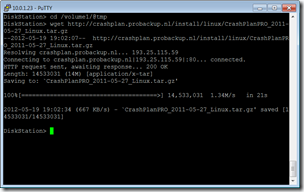
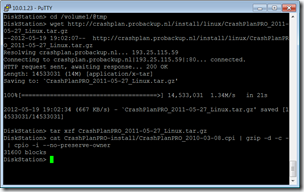
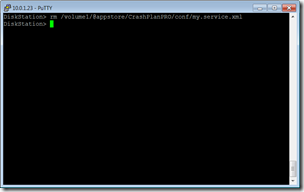
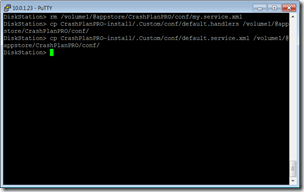
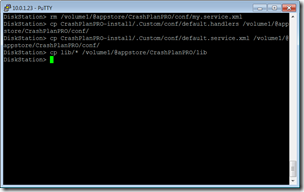
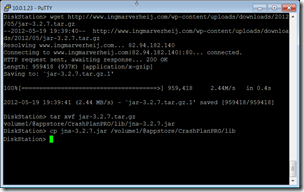
Hi, I just wanted to clarify something – CrashPlan have confused things a bit here by changing their product names. What you’re installing is actually now called CrashPlan PROe (though the older version from 2010 you’re installing has the blue product branding and PRO name which is now being used for a different product). What is now CrashPlan PRO is basically similar to CrashPlan+ with different pricing models, but the storage is still hosted by Code42 in the US. It isn’t available for customers outside the US.
As for my package version numbers, the first number is the CrashPlan version, but the bit after the hyphen (e.g. 008 is my Synology package revision number). However, it’s even more confusing, because there is a bug in the Synology Package Center that prevents a version with a new decimal point of accuracy being recognised as a new version (e.g. 3.2-007 -> 3.2.1-008) so I have left the version number as 3.2 when it is in fact 3.2.1.
I had in fact initially created these PROe packages using that same old version you needed and had left the old links in the comments on my blog’s CrashPlan page:
http://dl.dropbox.com/u/1188556/blog/old/crashplanproe20100308-88f8281-003.spk
http://dl.dropbox.com/u/1188556/blog/old/crashplanproe20100308-x86-003.spk
Hi Patters,
Thanks for clearing that up. It took me a while to figure out they where using a different version.
ProPlan, the Dutch storage provider, stated they are going to update to 3.2.1 within 4 months. That will make the installation a lot easier (just need to change the server address).
Hey Ingmar!
Hoe is het met je? Ik zag je naam ergens staan en ik dacht die ken ik!
Alles ok met je?
Je website ziet er goed uit man.
greetz
Reda