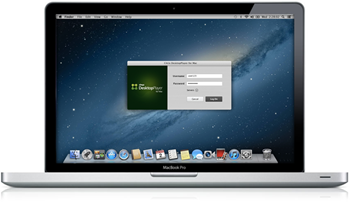The Bring Your Own Device (BYOD) trend is no longer a hype, we see more and more people bringing their (own) Mac to the office. The simplicity of Apple devices combined with the power (and of course the esthetics) makes them a wanted device. More and more people consider an Apple MacBook to be a serious option to replace their (corporate dictated) Dell / HP / IBM / Lenovo / etc laptop.
The Bring Your Own Device (BYOD) trend is no longer a hype, we see more and more people bringing their (own) Mac to the office. The simplicity of Apple devices combined with the power (and of course the esthetics) makes them a wanted device. More and more people consider an Apple MacBook to be a serious option to replace their (corporate dictated) Dell / HP / IBM / Lenovo / etc laptop.
From a corporate IT perspective the BYOD trend is a pain in the ass. All of the sudden IT is confronted with unmanaged devices (if you bring your own, support your own) that need to access corporate resources. In real life there is no such thing as unmanaged devices. If your CFO has a problem with his shiny MacBook Pro you fix it.
Hosted applications / desktops
With the Citrix Receiver we where able to offer access to resources from our datacenter (“the cloud”). Hosted applications and desktops offered via Citrix XenApp (…) / XenDesktop allowed us to deliver corporate resources to Mac users Anytime, Anywhere and from Any Device…. as long as they’re online. But granted, one of the unique features of a MacBook (laptops in general) is the ability to roam really and work from anywhere. Having the ability to work offline with a corporate managed desktop was restricted for “Windows powered laptops” like Dell / HP / IBM / Lenovo, not for MacBooks. Until know…
DesktopPlayer for Mac
This weekend Citrix silently released DesktopPlayer for Mac which was announced at Synergy 2013.
DesktopPlayer for Mac is a managed type 2 hypervisor client for Mac OS X (10.9 Maverick is supported). While there where a number of type 2 hypervisors available for Mac (Oracle VirtualBox, Parrallels Desktop VMware Fusion) they’re all focused on the consumer market. Unlike the existing products on the market DesktopPlayer for Mac is purposely built for the enterprise market. Key feature of DesktopPlayer for Mac is the ability to synchronzie the virtual machine with corporate IT. Just like XenClient Enterprise the Synchronizer builds the VMs, manages users and groups, and assigns them to computers/users. When contacted by DesktopPlayer, Synchronizer sends down updated VMs, installed applications, or policies.
DesktopPlayer for Mac is supported on Intel-based MacBook Pro and Air with a (minimal) Intel i5, 8GB and 128GB or larger storage. Of course, the bigger the VM you’re running the more resources are needed.
Supported OS
At the moment of writing only Windows 7 is supported as the guest OS, Windows XP and 8 are currently not supported. While consumers are embracing Windows 8 I don’t see a lot of customers moving away from Windows 7 (heck, they’re still migrating away from Windows XP).
As a host OS Mac OSX 10.8 (Mountain Lion) or 10.9 (Mavericks) are currently supported.
Managing OSX
The Desktop Player enables you to offer a managed Windows operating system in a controlled environment, running inside OSX. Because the image is synchronised all changes made by the user are automatically “backed up” , corporate IT is enabled to push a new configuration and – in worst case scenario – able to remote wipe the image.
Installing Desktop Player for Mac involves a few steps that a user needs to perform (install > reboot > configure). In the early beginning of 2014 a product will be released that is capable of automating the installation and managing the OSX itself. Keep an eye on this blog or my personal twitter account (@IngmarVerheij) or leave a comment if you’re interested.
The proof is in the pudding
I’m fortunate enough to receive a shiny MacBook Pro 15” as a corporate laptop in Q1 2014. This gives me the opportunity to experiment with DesktopPlayer for Mac, to be continued…
..