
The Apple Airport (extreme) is “in my humble opinion” a very good access point for home and small office use. As with other Apple products it’s really a dummy-proof products that’s easy to setup and use. But for the more adventurous user the it might feel as if you’re force to do what Apple tells you to do (sounds familiar?).
For instance disabling the DHCP server is not an option if you’re sharing a public IP (better known as network address translation – NAT). If you want to run your own DHCP server (where you can configure stuff like DHCP options) you have two options.
Option 1 – Bridge mode
If you use bridge mode, instead of DHCP or DHCP+NAT, all traffic is bridged to the internal interface. Not really a solution or a workaround for your problem, but it disables the DHCP server. Please continue reading for a better workaround.
Option 2 – Fool the damned thing
Don’t disable the DHCP server but instead use the built-in functionality that prevents the service from working: deplete the pool. If the pool is depleted the DHCP server is unable to fulfill a DHCP request, the DHCP server is now out of order.
Depleting the pool is very easy, just decrease the size of the pool to 2 (the minimum) and create a reservation for both IP addresses to fake MAC addresses. I’ll show you how to:
- Open the Airport configuration utility
- Select the access point that acts as DHCP server and click on ‘Manual configuration’
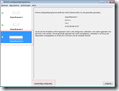
- Click on ‘Internet’
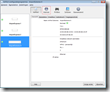
- Select the tab ‘DHCP’
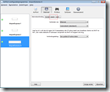
- Set the range from 2 to 3
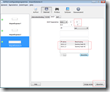
- Add two reservations to dummy MAC addresses (TIP: copy your own MAC and change the last byte)
- Click on Apply
Sorry, screenshots are in Dutch (but you probably get the ‘picture’).