 Recently I had to configure some basic settings in Internet Explorer 10 on our lab environment. After some unfruitful attempts, where settings were not applied, I found out that the client side extension for Internet Explorer Maintenance policies where removed.
Recently I had to configure some basic settings in Internet Explorer 10 on our lab environment. After some unfruitful attempts, where settings were not applied, I found out that the client side extension for Internet Explorer Maintenance policies where removed.
Internet Explorer Maintenance Extension
 If you try to apply Internet Explorer Branding using the Internet Explorer Maintenance Extension the following error is visible in the Resultant Set of Policy (RSoP):
If you try to apply Internet Explorer Branding using the Internet Explorer Maintenance Extension the following error is visible in the Resultant Set of Policy (RSoP):
Internet Explorer Branding failed due to the error listed below. The specified procedure could not be found.
Group Policy Preference
Starting with Internet Explorer 10 internet settings in group policy objects (GPO’s) are configured via group policy preferences (GPP) as described in Appendix B: Replacements for Internet Explorer Maintenance.
With this information I figured to be done in 5 minutes but still I had some trouble configuring the settings. Why? Well, since our lab domain controllers run on Windows Server 2008R2 (they need to be updated – Jeroen, *hint*) they have no clue what Internet Explorer 10 (or 9) is.
Fortunately I was able to run the Group Policy Management Editor from a Windows Server 2012 machine (Windows 8 with RSAT will do as well), here you can configure settings for Internet Explorer 10 (or 9).
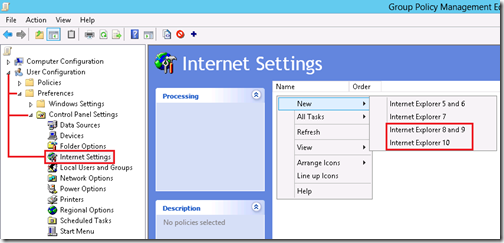
.
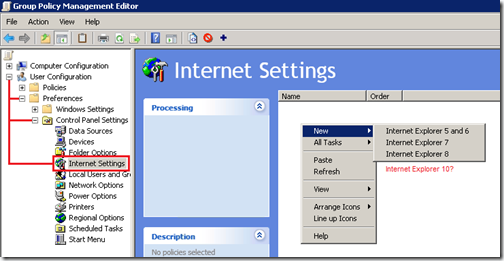
This is great thanks but how do I get rid of the error when running RSOP:
“Internet Explorer Branding Failed due to the error listed below. The specified procedure could not be found”
You can get rid of the error by right-clicking on the “Policies\Windows Settings\Internet Explorer Maintenance” node and selecting “Reset Browser Settings”.
In other words: you need to configure Group Policy Preferences (GPP) instead of a Group Policy Object (GPO)
I tried right-clicking on the “Policies\Windows Settings\Internet Explorer Maintenance” node and selecting “Reset Browser Settings”, but the ““Internet Explorer Branding Failed” messages still persist.
You still have a GPO where IE branding is applied, you can check this using “Result Set Of Policies” (rsop.msc).
If you can’t find it you might want to consider removing the folder
\\\SYSVOL\zorgmh.local\Policies\\User\MICROSOFT\IEAK
where is the name of your domain controller and is the unique ID of the GPO