Machine that are deployed via Microsoft Deployment Toolkit (MDT) are provided with a computer name that’s provided during installation. By default this is a generated computer name similar to “MININT-79S84T2”.
Since the GUI of MDT is quite slow – and won’t show an hourglass – I noticed people tend to click [Next] twice on the previous screen. As a result they automatically accept the generated computer name instead of providing their own. It’s more friendly to block the [Next] button on the Computer Details screen so users are force to provide a proper computer name.
Rules
Forcing users to provide a computername is easy. By changing the default computer name to a name that contains invalid characters the [Next] button is disabled (when an empty compute name is provided MDT will generate a MINIT-xxxxxxxx computer name). One way of providing a default computer name is in the Rules of the Deployment Shares.
- Open Deployment Workbench
- Open the Properties of the Deployment Share
- Select tab Rules
- Add the following parameter
[Default] OSDComputerName=!Invullen
I’ve specificied the Dutch word “Invullen” which means “fill” (Google Translate)
- Click on [Apply]
There’s no need to update the deployment share, the rules file is read after the client connects to the deployment share.
/

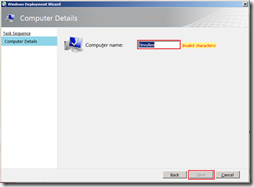

Hi Mate
this is really helpful how would I go about adding more than one OSDComputerName, for example we have a lot of different departments in our organization