When a machine boots Microsoft Deployment Toolkit (MDT) LiteTouch via Windows PE it requires credentials to connect to the deployment share. By default the user name, password an domain are required fields. In most environment the domain is equal for most users, making it user friendly to configure a default domain.
Bootstrap
Configuring a default domain is straightforward, all we need to do is specyfing the UserDomain in the bootstrap configuration file.
- Open Deployment Workbench
- Open the Properties of the Deployment Share
- Select tab Rules
- Click on [Edit Bootstrap.ini]
- Add the following parameter
[Default] UserDomain=DOMAIN
- Close and save the file
- Click on [OK]
Update Deployment Share
Since the bootstrap is used before the deployment share is read (which makes sense, you need to authenticate first) the deployment share needs to be updated. This will lead to new .ISO and .WIM files, make sure you update your machines (or WDS) to update to the updated file.
- On the Deployment Share click on [Update Deployment Share]
- Click on [Next]
- Click on [Next]
- Click on [Finish]
.
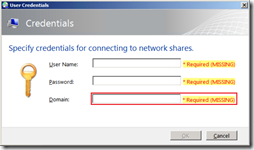
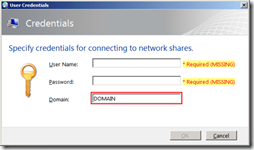
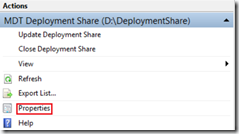
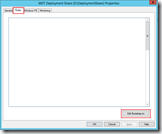
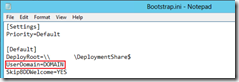

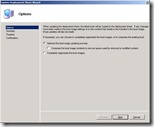
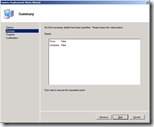

Thank you for the article!
When using MDT on a USB drive the UDI Wizard that first opens is supposed to check the manually entered User ID and Password against AD to make sure they are correct before continuing but that is not working.
You can put any user ID or password in and click next and it will not give you any error, it will start imaging and then half way thru when it tries to join the domain it will error out if the wrong credentials are entered.
Is there somewhere in MDT or the UDI Wizard you are supposed to configure so it will check the AD server? I opened the UDI Wizard and made sure it was checked to verify against AD but still not checking.