 If you wanted to change the product edition (Advanced / Enterprise / Platinum) of a Citrix XenApp (4, 5 of 6.0) server this was done per server. How you can change the product edition is explained in this article on Citrix Blogs. In Citrix XenApp 6.0 this was done either via the console of via a PowerShell cmdlet called Set-XAServerEdition. Since the product edition in XenApp 6.5 is no longer set per server (but via a Policy) this cmdlet is removed.
If you wanted to change the product edition (Advanced / Enterprise / Platinum) of a Citrix XenApp (4, 5 of 6.0) server this was done per server. How you can change the product edition is explained in this article on Citrix Blogs. In Citrix XenApp 6.0 this was done either via the console of via a PowerShell cmdlet called Set-XAServerEdition. Since the product edition in XenApp 6.5 is no longer set per server (but via a Policy) this cmdlet is removed.
Policy
The preferred way of setting the product version in Citrix XenApp 6.5 is via the Delivery Services Console (navigate to Policies > Computer > Server Settings).
Set-XAServerEdition
If you try to run the Set-XAServerEdition cmdlet on a Citrix XenApp 6.5 server you get the following error:
> Add-PSSnapin Citrix.XenApp.Commands
> Set-XAServerEdition -ServerName (servername) -Edition Enterprise
The term 'Set-XAServerEdition' is not recognized as the name of a cmdlet, function, script file, or operable program. C
heck the spelling of the name, or if a path was included, verify that the path is correct and try again.
At line:1 char:20
+ Set-XAServerEdition <<<< -ServerName (servername) -Edition Platinum
+ CategoryInfo : ObjectNotFound: (Set-XAServerEdition:String) [], CommandNotFoundException
+ FullyQualifiedErrorId : CommandNotFoundException
Set-ItemProperty
In Citrix XenApp 6.5 the product edition needs to be set via a computer policy, for example in the Unfiltered policy that is always present. A policy can be configured via the Set-ItemProperty cmdlet.
> Add-PSSnapin Citrix.Common.GroupPolicy
> Set-ItemProperty LocalFarmGpo:\Computer\Unfiltered\Settings\ServerSettings\ProductEdition -Name Value -Value Enterprise
Registry
You can find (and set) the product edition in the windows registry in the value ProductFeature under the key HKLM\SYSTEM\CurrentControlSet\Control\Citrix. The following values are possible:
- ADV : Advanced
- ENT : Enterprise
- PLT : Platinum
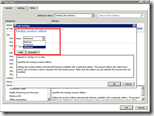

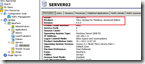
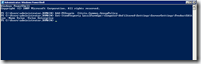
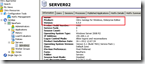
Tnx !! Very usefull!!.