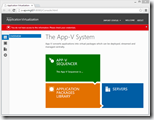 In case you’re locked out of your Microsoft App-V 5.0 Management Server – because the account / group is removed , you’re not a member of the group or because you don’t know which account was specified during installation – you will receive an error message: You do not have access to this information. Please check your credentials.
In case you’re locked out of your Microsoft App-V 5.0 Management Server – because the account / group is removed , you’re not a member of the group or because you don’t know which account was specified during installation – you will receive an error message: You do not have access to this information. Please check your credentials.
Fortunately, regaining access to the App-V management server is pretty easy.
Who’s authorized?
During the installation of the first Management Server an active directory group or account is specified that is authorized to manage App-V. Unless you’ve added other groups or accounts this is the only account that’s authorized to administer Microsoft App-V.
ManagementDB
Fortunately the role assignments are stored in the Management Database on the SQL, making it easy to regain access. All you need is the Microsoft SQL Management Studio (or similar) and browse to the App-V management database (typically AppVManagement when installed via the installer or AppVirtManagement when installed via script) and edit the table [RoleAssignments].
Here you can see the SID of the Active Directory object that’s authorized to manage App-V, using PowerShell (for instance) you can determine which account a SID belongs to (see Microsoft TechNet), However. the easiest way to regain access is to add your users SID to the table and assign the role “ADMIN”. The table has the following columns:
| Column | Description | Values |
| Id | Unique identifier of the record | Automatically filled by SQL |
| RoleName | The name of the role | ADMIN – Administrative access |
| Sid | The secure unique identifier of the Active Directory object | S-1-5-21-….. A quick method of determining your SID (and groups) is using WhoAmI |
| AccountType | The type of the Active Directory object | 0 – Group 1 – Account |
That’s it, no restart is needed.
.
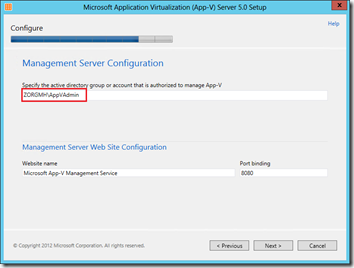
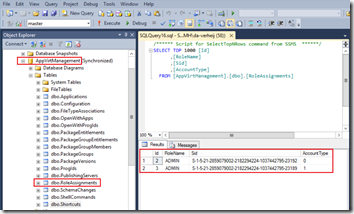
I facing “You don’t have access to this information” error when I try to browse to the management server.I tried the steps mentioned in the blog still the issue is present.Please suggest